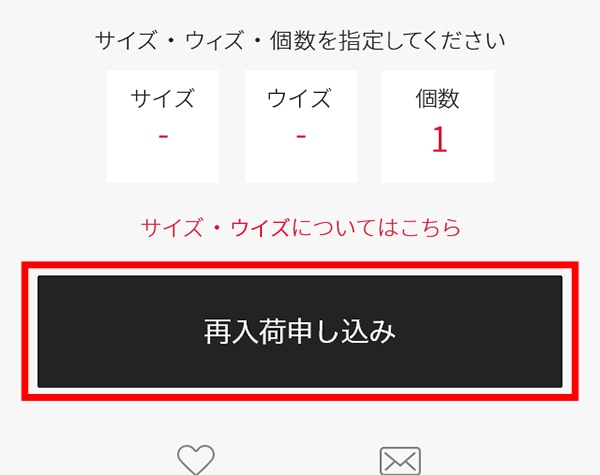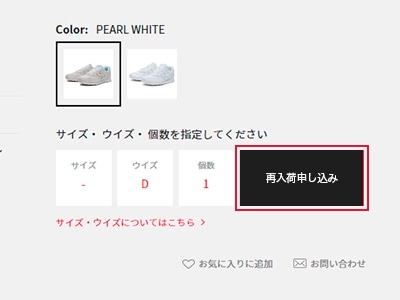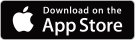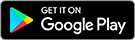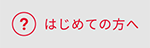STEP3How to find good items How to find items
At the official New Balance online store, customers can search for the items they want using a variety of functions and menus.
How to search for products
Search method 1: Search by product name (e.g. M996)
At the top of the screen![]() I have a magnifying glass.
I have a magnifying glass.
A search box will appear, so please enter the product name or a keyword in the search box.
A list of applicable products will be displayed.
Example keyword: M996 574 running jacket
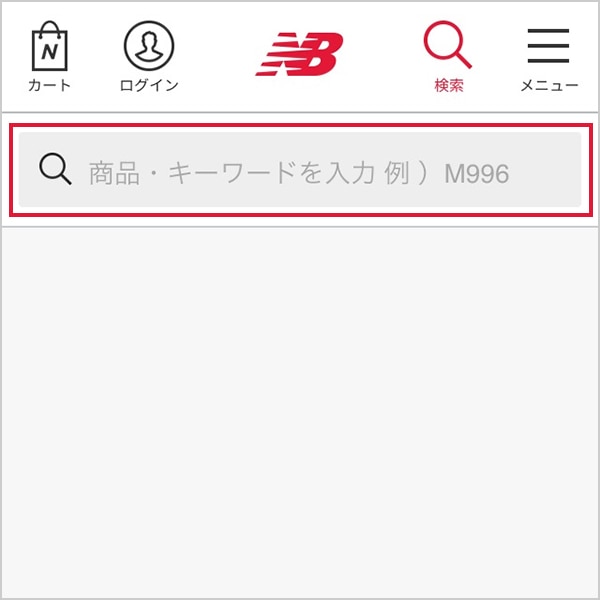
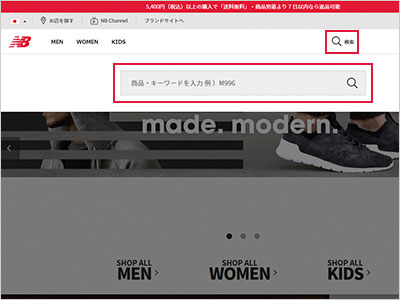
Search method 2: "Search by category"
Example: Men's Running
You can search for products by category, such as gender or item type.
The menu includes MEN, WOMEN, KIDS, SHOES, APPAREL, etc., so please search for items from the product category that interests you.
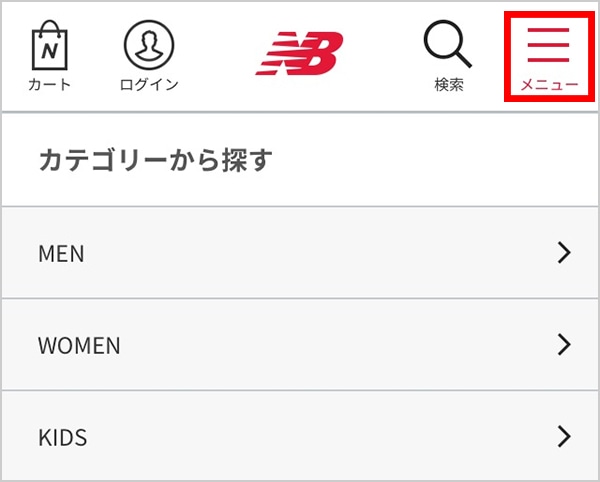
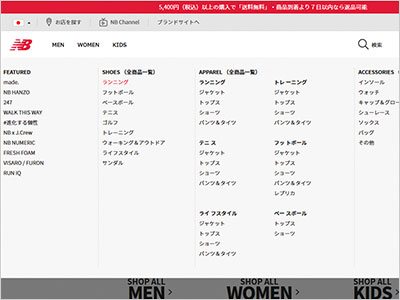
Search method 3: "Search by special feature"
The official New Balance online store has a lot of featured content on the homepage, including hot new products and recommended items.
Some products are only available online, so please check out our special features page. You may find the product you are looking for there.
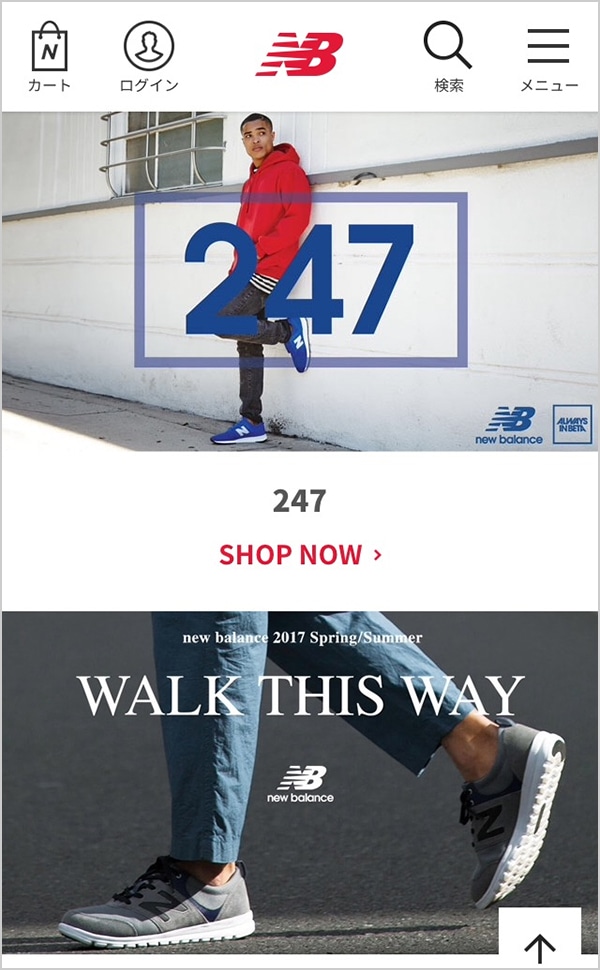
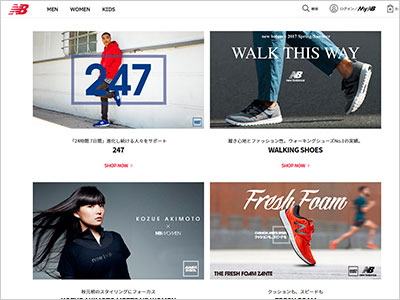
Search method 4: "Search by popular items"
The official New Balance online store displays popular products such as shoes, apparel, and accessories in a ranking format.
You can also view product details from the rankings, so please take a look.
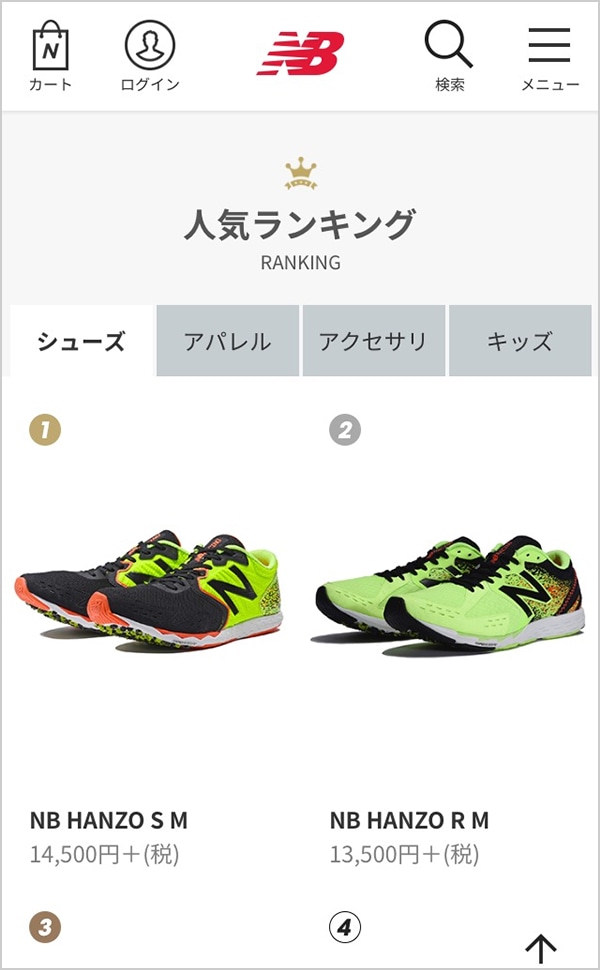
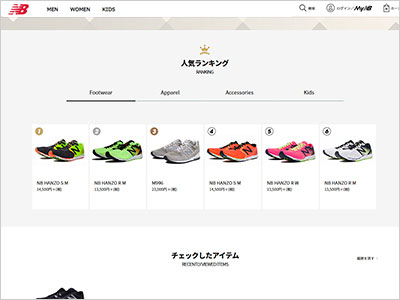
How to search for products
The product list on the official New Balance online store has a "narrow your search" function.
You can narrow down the items you want by gender, item type, color, size, etc.
The items will be automatically narrowed down, and you can also enter keywords to further narrow down (display) the items, so please feel free to use it according to your usage situation and conditions.
"Automatic filter"
Gender, item type, color, and size are the selectable conditions displayed from the currently displayed items.
By selecting conditions, you can automatically narrow down the items that meet the conditions.
Try turning the conditions on and off to find the item you want.
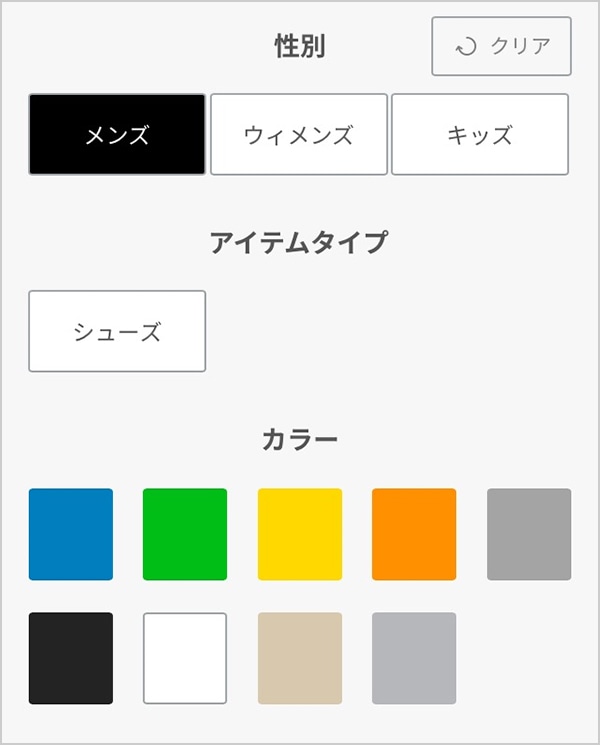
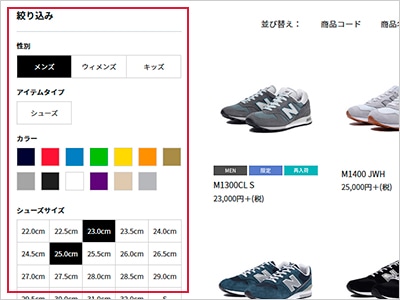
"Add further conditions by price or keywords"
You can also perform a more detailed search by adding conditions such as price or keywords.
Please select or enter the required items and press the "Display" button to search.
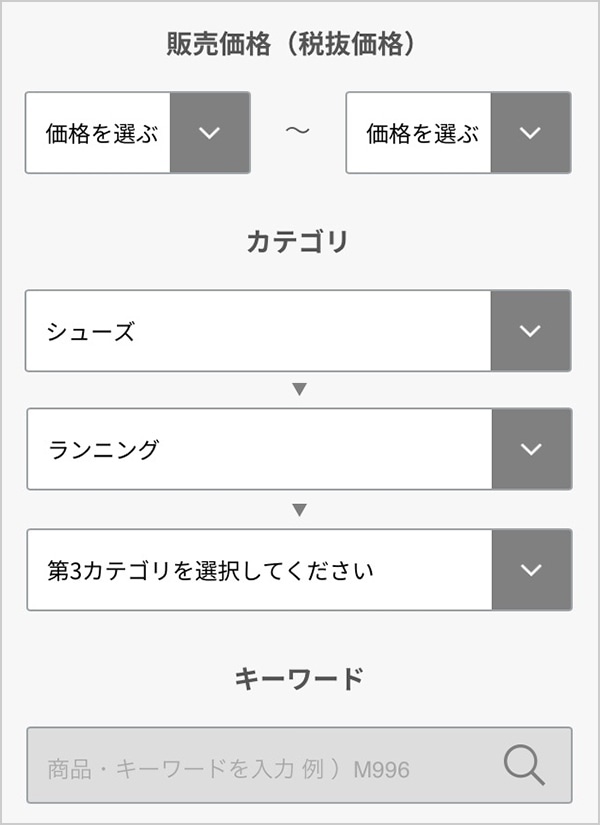
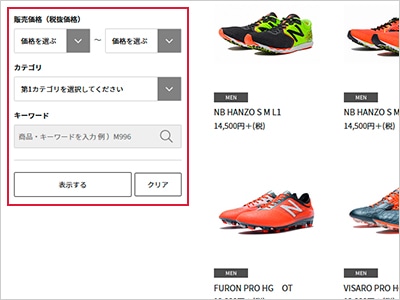
How to apply for email notifications when out-of-stock items are restocked
Even if you find a product, if it is out of stock in your favorite size or color, you can use the convenient "restock request" function to notify you when it will be restocked.
Please use the "Request for restocking" button that will be displayed on the product details screen. (Member registration is required for this.)
When the product becomes available, we will notify you via your registered email address.